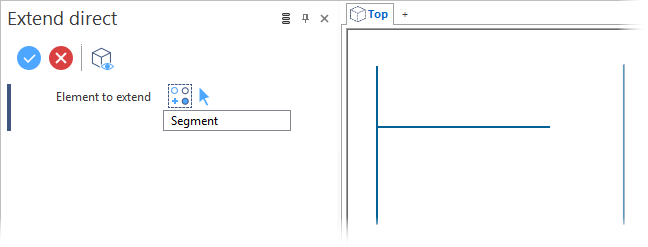Extend Direct
The Extend Direct option allows you to extend an element until it reaches an intersecting point on a neighbouring element.
Access
- In the Wireframe tab, select
Extend direct from the drop-down list under the
Extend by length entry in the Modify section of the ribbon.
- Type ext in the Quick Search field and select Extend direct from the result list.
This opens the Extend direct - Options tab which is displayed along with the ribbon containing the Filters section.
This also opens the Extend direct dialog box. ![]() (See dialog box.)
(See dialog box.)
Procedure
- Click the element to extend. The side on which you click determines the direction of the extension.
-
Validate, either by a Right Mouse click or by clicking the
icon in the dialog box.
In the following example, we want to extend the ends of the horizontal line to the two vertical lines.
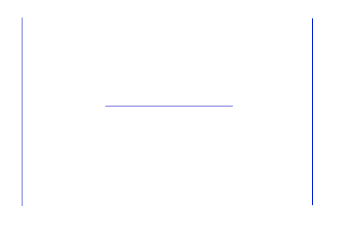
Click near the right extremity of the horizontal line to obtain the following result:
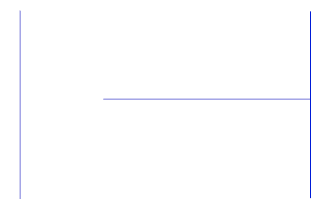
Click near the left extremity of the horizontal line to obtain the final result:
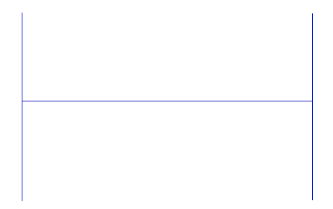
Dialog Box Options
Top Toolbar

These two icons at the top of the dialog box allow you to Apply the current values or to Cancel the current function.
Preview generation is Automatic if this option is active in the dialog box menu accessed by clicking on the ![]() icon. If this option is not active, click on the
icon. If this option is not active, click on the icon. If preview generation is not possible, the icon is greyed out.
Element to extend
This field lists the identifier of the selected element to extend.
Clicking on the icon (or Right Mouse click) to Validate your selection. The
icon (or [Esc]) cancels the selection mode.
Information Field
The field at the bottom of the dialog box displays information about missing data, errors or actions.